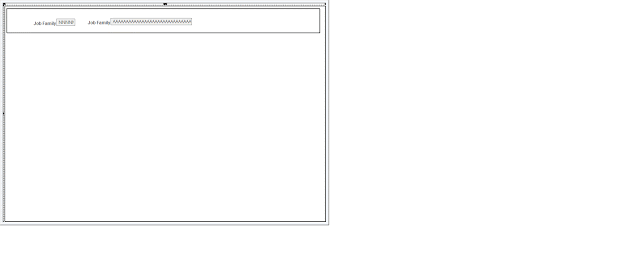Event Mapping is a PeopleSoft delivered framework that helps applications and customers adapt PeopleSoft to meet their business needs with minimum upgrade impact. It introduces business logic as a configuration instead of customization. Event mapping allows the user to develop reusable code and artifacts and ensures that the customer’s code will not be overwritten by PeopleSoft delivered code during an upgrade.
Following is what I have tried in PeopleTools 8.56.07 and 8.57.08 on HCM 9.2 (PUM 31 and beyond). For this POC I am going to call my custom application package peoplecode on SavePostChange event on the DEPARTMENT_TBL component to perform something like sending out a notification. In the absence of the event mapping functionality I would have written this code in SavePostChange event of the DEPARTMENT_TBL component thus customizing the delivered object.
So, step one is to build the application package peoplecode. Import of PT_RCF:ServiceInterface is the key. The class name can be anything but the method name has to be "Execute".
import PT_RCF:ServiceInterface;
class FoundationDataNotify extends PT_RCF:ServiceInterface
method Execute();
end-class;
method Execute
/+ Extends/implements PT_RCF:ServiceInterface.execute +/
/* custom logic to send out notification goes here */
end-method;
Once the package is developed navigate to PeopleTools > Portal > Related Content Service > Define Related Content Service. Create a new definition and select "URL Type" as application class and then provide the package details. For this POC I selected "Public Access" under security options. Save the service definition.
Then navigate to PeopleTools > Portal > Related Content Service > Manage Related Content Service, Event Mapping tab. Click on the "Map Application Classes to Component Events" link and then navigate the portal tree to find the component on which this event would be based on or associated with. In my case it would be the department table component located under Set Up HCM > Foundation Tables > Organization > Departments.
Under "Component Level Event Mapping" section, select "enable" check-box, event name would be SavePostChange and select the Service ID created in the earlier step. Set sequence number to 1 and processing sequence as "Post Process". Save the page and that is it.
Navigate to the department component make a change and save the page and verify that the custom application package peoplecode fires.
The PeopleCode Editor provides an Event Mapping button in the dynamic Application Designer toolbar. For an application developer, the Event Mapping button is a visual indicator of custom PeopleCode programs mapped to events of a component, component page, component record, or component record field. This button is not available for page level event mapping.
So opened component peoplecode of component DEPARTMENT_TBL and clicked on the button to produce the following output.
Right-clicking on the application package code and selecting "Event Mapping References" in the pop-up menu as shown below should display the component but that did not work.
"Event Mapping References" tab is empty as shown below.
So I guess this might work in future releases or maybe I don't have something configured correctly for this to work.
Following is what I have tried in PeopleTools 8.56.07 and 8.57.08 on HCM 9.2 (PUM 31 and beyond). For this POC I am going to call my custom application package peoplecode on SavePostChange event on the DEPARTMENT_TBL component to perform something like sending out a notification. In the absence of the event mapping functionality I would have written this code in SavePostChange event of the DEPARTMENT_TBL component thus customizing the delivered object.
So, step one is to build the application package peoplecode. Import of PT_RCF:ServiceInterface is the key. The class name can be anything but the method name has to be "Execute".
import PT_RCF:ServiceInterface;
class FoundationDataNotify extends PT_RCF:ServiceInterface
method Execute();
end-class;
method Execute
/+ Extends/implements PT_RCF:ServiceInterface.execute +/
/* custom logic to send out notification goes here */
end-method;
Once the package is developed navigate to PeopleTools > Portal > Related Content Service > Define Related Content Service. Create a new definition and select "URL Type" as application class and then provide the package details. For this POC I selected "Public Access" under security options. Save the service definition.
Then navigate to PeopleTools > Portal > Related Content Service > Manage Related Content Service, Event Mapping tab. Click on the "Map Application Classes to Component Events" link and then navigate the portal tree to find the component on which this event would be based on or associated with. In my case it would be the department table component located under Set Up HCM > Foundation Tables > Organization > Departments.
Under "Component Level Event Mapping" section, select "enable" check-box, event name would be SavePostChange and select the Service ID created in the earlier step. Set sequence number to 1 and processing sequence as "Post Process". Save the page and that is it.
Navigate to the department component make a change and save the page and verify that the custom application package peoplecode fires.
The PeopleCode Editor provides an Event Mapping button in the dynamic Application Designer toolbar. For an application developer, the Event Mapping button is a visual indicator of custom PeopleCode programs mapped to events of a component, component page, component record, or component record field. This button is not available for page level event mapping.
So opened component peoplecode of component DEPARTMENT_TBL and clicked on the button to produce the following output.
Right-clicking on the application package code and selecting "Event Mapping References" in the pop-up menu as shown below should display the component but that did not work.
"Event Mapping References" tab is empty as shown below.
So I guess this might work in future releases or maybe I don't have something configured correctly for this to work.