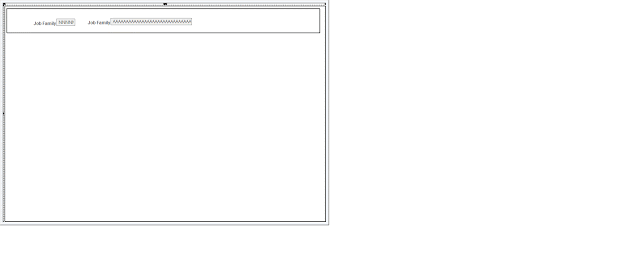PeopleTools provides a feature where in we can alter the SQL or PeopleCode actions of any Application Engine program, without customizing the delivered AE program. The configured plug-in action is executed at runtime. This effectively allows us to modify the code without actually customizing or re-designing the Application Engine program.
Configure the selected SQL or PeopleCode action of the Application Engine program by adding new SQL, PeopleCode, or both and/or by replacing the existing SQL or PeopleCode action through PIA in the AE Action Plugin page (PeopleTools, Application Engine).
Note: You can add or replace only SQL and PeopleCode actions in the Application Engine program. Only sections with steps having SQL or PeopleCode actions of the Application Engine program, which you plan to configure, will be displayed in PIA. This feature is not designed to add new sections or steps to an existing Application Engine program.
Actions belonging to the same step of the same section of the Application Engine program can have multiple plug-in actions defined. The plug-in action type does not have to match the action type that is selected for configuration. You can re-use the same SQL or PeopleCode plug-in action multiple times for different Application Engine programs.
The Application Engine action that is being configured cannot be used as a plug-in to configure another Application Engine program. Also, you cannot define a plug-in for the Application Engine action that is already been used as a plug-in.
For example, if Application Engine program A action Y is configured to use Application Engine program B action X as a plug-in, then Application Engine program A action Y cannot be used as a plug-in for any other Application Engine program. Also, you cannot configure a plug-in for Application Engine program B action X.
For the following test I am running PT 8.58.05, HCM 9.2 on PUM 35.
So AEMINITEST is my delivered program and then I created another standard AE program called as N_PLUGIN. My custom AE just has one step with action as peoplecode under MAIN. I have enbled disable restart under object properties of my custom AE.
In my custom peoplecode action I have the following code.
The delivered AE AEMINITEST has 2 steps under MAIN, first one is a SQL and then second one is peoplecode. I added a line of text to the peoplecode to understand the flow (obvisously this is not necessary).
I tried the following 4 tests.
1. Run my peoplecode action after AEMINITEST's peoplecode
Value of variable TEST in AEMINITEST is 2 (0,0) Value of variable TEST in N_PLUGIN is 20 (0,0) Application Engine program AEMINITEST ended normally
Here I tried if I can display the value of the variable in my N_PLUGIN prgram which is set in the parent AEMINITEST program. This would work only if the variable is declared as global or component, not as local or if its auto declared. Similarly values from AET records could possibly be shared.
2. Run my peoplecode action before AEMINITEST's peoplecode
Value of variable TEST in N_PLUGIN is 20 (0,0) Value of variable TEST in AEMINITEST is 2 (0,0) Application Engine program AEMINITEST ended normally
3. Run my peoplecode action replacing AEMINITEST's peoplecode
Value of variable TEST in N_PLUGIN is 20 (0,0) Application Engine program AEMINITEST ended normally
4. Replace AEMINITEST's SQL with my peoplecode action
Value of variable TEST in N_PLUGIN is 20 (0,0) Value of variable TEST in AEMINITEST is 2 (0,0) Application Engine program AEMINITEST ended normally
So this is a great feature and will definitely assist when customizing Application Engine programs.