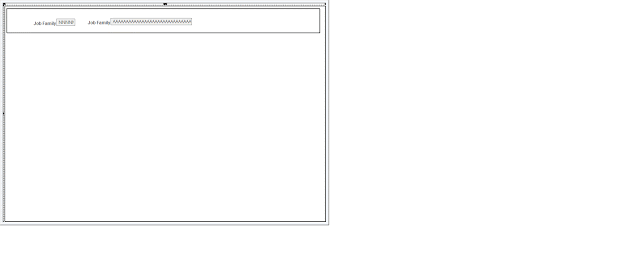PeopleSoft provides Document technology to be used to generate JSON request messages but in my experience they are very restrictive especially when working on integrating with 3rd party web services. So following is what I did to generate a JSON request message to post to a 3rd party REST web service.
The request that I have to generate is in the following form.
[
{
"attrib1":"value1",
"attrib2":"value2",
"attrib3":{
"attrib3_1":"values3_1",
"attrib3_2":"values3_2",
"attrib3_3":"values3_3",
"attrib3_4":"values3_4"
}
}
]
I am running PT 8.57.x and at this time its not possible to build a document with the root node as an array as shown in the example below. Also I have nested compounds which is also a challenge, the parent compound does not have a label where as the child does.
So to build something like above I am using the CreateJsonBuilder API provided by PeopleSoft.
Local JsonBuilder &jbldr = CreateJsonBuilder();
Local JsonArray &jArray;
&jbldr.StartObject(""); /* no label */
&jbldr.AddProperty("attrib1", "value1");
&jbldr.AddProperty("attrib2", "value2");
&jbldr.StartObject("attrib3"); /* need a label */
&jbldr.AddProperty("attrib3_1", "value3_1");
&jbldr.AddProperty("attrib3_2", "value3_2");
&jbldr.AddProperty("attrib3_3", "value3_3");
&jbldr.AddProperty("attrib3_4", "value3_4");
&jbldr.EndObject("attrib3"); /* closing out the compound or JSONObject */
&jbldr.EndObject("");
&jbldr.EndArray("");
/* this will return the array just like what I want */
&jArray = &jbldr.GetRootNode().GetJsonObject().GetJsonArray("");
&json = &jArray.ToString();
Created a basic non-rowset based message and assigned that as the request message in my service operation. Use this method to set the content for the message segment for a non-rowset-based message only.
&bRet = &request.SetContentString(&json);
&response = %IntBroker.SyncRequest(&request);
That's it, works like a charm.
The request that I have to generate is in the following form.
[
{
"attrib1":"value1",
"attrib2":"value2",
"attrib3":{
"attrib3_1":"values3_1",
"attrib3_2":"values3_2",
"attrib3_3":"values3_3",
"attrib3_4":"values3_4"
}
}
]
I am running PT 8.57.x and at this time its not possible to build a document with the root node as an array as shown in the example below. Also I have nested compounds which is also a challenge, the parent compound does not have a label where as the child does.
So to build something like above I am using the CreateJsonBuilder API provided by PeopleSoft.
Local JsonBuilder &jbldr = CreateJsonBuilder();
Local JsonArray &jArray;
Local string &json;
Local message &request, &response;
Local boolean &bRet;
&jbldr.StartArray(""); /* no label */Local message &request, &response;
Local boolean &bRet;
&jbldr.StartObject(""); /* no label */
&jbldr.AddProperty("attrib1", "value1");
&jbldr.AddProperty("attrib2", "value2");
&jbldr.StartObject("attrib3"); /* need a label */
&jbldr.AddProperty("attrib3_1", "value3_1");
&jbldr.AddProperty("attrib3_2", "value3_2");
&jbldr.AddProperty("attrib3_3", "value3_3");
&jbldr.AddProperty("attrib3_4", "value3_4");
&jbldr.EndObject("attrib3"); /* closing out the compound or JSONObject */
&jbldr.EndObject("");
&jbldr.EndArray("");
/* this will return the array just like what I want */
&jArray = &jbldr.GetRootNode().GetJsonObject().GetJsonArray("");
&json = &jArray.ToString();
Created a basic non-rowset based message and assigned that as the request message in my service operation. Use this method to set the content for the message segment for a non-rowset-based message only.
&bRet = &request.SetContentString(&json);
&response = %IntBroker.SyncRequest(&request);
That's it, works like a charm.